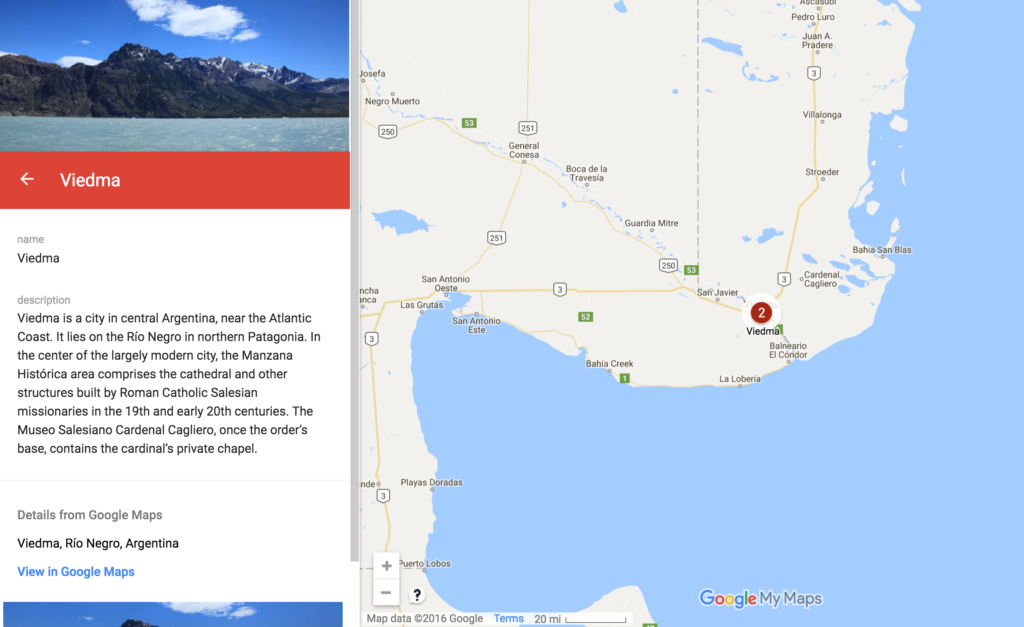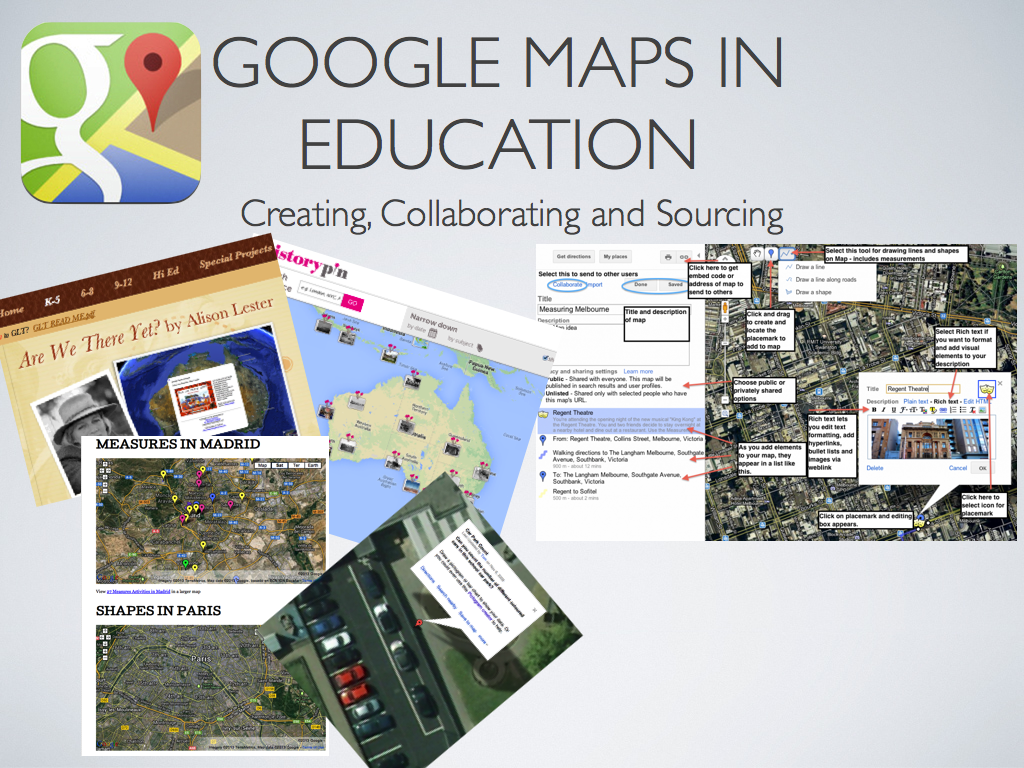We continue September’s focus on spatial literacy and digital maps with an exploration this week of the “Story Maps” application from ArcGIS.
Story Maps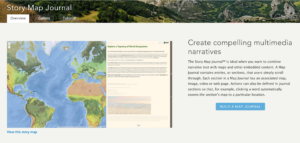 is a multimedia web mapping application that joins text, audio, video, photographs, and thematic and base map in a compelling environment that is perfect for communicating the results of any investigation from local to global in scale. It functions as both a content management system and a presentation platform for projects that incorporate maps and the layers of content that can be placed upon them. Story Maps can be used with any topic that references geographical coordinates or place-based information, which means that it has potential applications in practically every discipline of the academic curriculum.
is a multimedia web mapping application that joins text, audio, video, photographs, and thematic and base map in a compelling environment that is perfect for communicating the results of any investigation from local to global in scale. It functions as both a content management system and a presentation platform for projects that incorporate maps and the layers of content that can be placed upon them. Story Maps can be used with any topic that references geographical coordinates or place-based information, which means that it has potential applications in practically every discipline of the academic curriculum.
Here at Austin College, English professor Tom Blake is incorporating the Story Maps platform into his ENG 331 course, “Global Middle Ages.” Tom is a Mellon grantee, and described the objectives for this project in his grant application:
My English 331: Global Middle Ages course in many ways will develop and expand DH assignments from previous courses. Serving as a global literature requirement for the English major, this course seeks to help students see medieval literature as less exclusively European and/or English and more global and cross-cultural. A core theoretical lens of this course is postcolonial theory, and a digital mapping project would imbue students with the tools to tell stories of international and cross-cultural transmission. Specifically, this course could benefit from a DH tool suited to highlighting through map and story the international journey of narrative.
In the past, I have used WordPress blogs effectively as a way for students to track medieval issues and themes to the modern day blending texts, images, and videos. However, Global Middle Ages presents unique challenges that would benefit from a more spatially and geographically oriented DH platform.
Tom’s students will be developing their projects according to the following guidelines (which he is still tweaking):
Tom’s students are just beginning to select their topics and to start the research process. We’ve introduced them to Story Maps Journal in an in-class presentation, and I’ll continue to work with the small groups as they build their projects. In the digital pedagogy workshops this week, I’ll highlight this application, and we’ll discuss the issues involved in developing this kind of assignment.
For now, to gain a sense of what Story Maps can do, browse this gallery of projects that have been created using its various templates. You can filter and search by topic to see projects across a range of subjects and scope. Story Maps has several different layouts; the one called “Story Maps Journal” is, to my mind, the most full-feature and is what I generally recommend for digital pedagogy projects. One example from the gallery that I like to point folks to for a demo is “The Amazonian Travels of Richard Evans Schultes.” As the project describes him,
Schultes – ethnobotanist, taxonomist, writer and photographer – is regarded as one of the most important plant explorers of the 20th century. In December 1941, Schultes entered the Amazon rainforest on a mission to study how indigenous peoples used plants for medicinal, ritual and practical purposes. He would follow in the tradition of great Victorian era explorers, spending over a decade immersed in near-continuous fieldwork. In total, Schultes would collect more than 24,000 species of plants including some 300 species new to science.
Story Map Journal projects are organized into distinct sections–you can think of them as slides, pages, modules, what have you–with each section composed of a “main stage” and a “side panel.” Each of these spaces can contain various forms of content. Typically, maps are presented on the main stage, and associated material–text, images, video, links, etc.–is presented in the side panel and associated with specific content on the map, such as a pinned location or a shaded region. The side panel can also contain links that trigger actions on the main stage; for example, zooming or panning the map, or opening a pop-up box with further information.
Here’s a screengrab from the Schultes project, showing a section of the story highlighting his initial forays into the northwest Amazon:

The map in the main stage is layered with markers showing the locations of Schultes’s important research expeditions and discoveries in the northwest Amazon. The side panel incorporates explanatory text and photos. I’ve clicked on one of the markers, which displays a pop-up panel with further information and links (which open in a new browser tab). At the far left you can see the basic navigation tool, allowing movement among the project sections; in addition, viewers can simply scroll down the side panel to advance the project.
Further in this same section of the project, the viewer can change the main stage view by clicking on, for example, “View Map of the Rio Negro Watershed.” The map zooms to the appropriate scale and region, and a shaded layer is turned on to indicate the desired area:

This project is a good example that uses maps created from contemporary cartographic renderings. In this case, the “National Geographic” layout was used as the base map to represent the regions in which Schultes carried out his explorations.
In other cases, projects may need to access maps from different historical eras, which obviously represent places according to the political and cultural realities of the times. For example, in the Story Maps Journal project, “Copernicus and His Universe,” an early 16th c. European map is used, quite appropriately, as the base map for visualizing important locations in the life and work of the Polish astronomer.

The then-current political situation is represented, along with stylized markers that open as pop-up boxes (clicking a link in the side panel text zooms the map and opens up a specific content box). Again, knowledge is constructed and presented in a visually rich way that helps students to consolidate their understanding of the geographic dimensions of the given topic.
In many cases, we may already have access to a map that might be useful in a project, but only in the form of an image file or a scan. That is likely to be the case especially with vintage and historical maps as well as other more unusual maps. Such images are limited in their applicability; they can be placed into a project, but cannot be dragged, panned, and zoomed like a true map file. In addition, they can’t be marked up with content layers, such as pins. Fortunately, there is a process called “georeferencing” that can be applied to these images to turn them into a map file. This would be analogous to using optical character recognition with a scanned text, which then makes that text editable, searchable, etc. There are online repositories (for example, Old Maps Online, The Dave Rumsey Map Collection, and The New York Public Library Map Collection) that contain both map images and georeferenced maps, many of which are open access, others of which may be licensed or purchased.
We envision that Tom’s students will be drawing on some of these resources for their historically-oriented projects. We look forward to presenting our own gallery of Story Map projects from the Global Middle Ages!
 So far this month we’ve explored how to create digital pedagogy projects using both Google My Maps and Story Maps Journal. This week we’ll conclude our month of focusing on spatial literacy and digital mapping with a more in-depth introduction to GIS, or Geographical Information Systems. Specifically, we’ll discuss what you can do with a free public account at ArcGIS Online.
So far this month we’ve explored how to create digital pedagogy projects using both Google My Maps and Story Maps Journal. This week we’ll conclude our month of focusing on spatial literacy and digital mapping with a more in-depth introduction to GIS, or Geographical Information Systems. Specifically, we’ll discuss what you can do with a free public account at ArcGIS Online. Loading...
Loading...

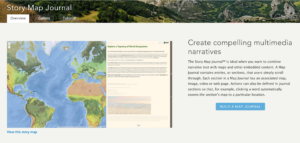



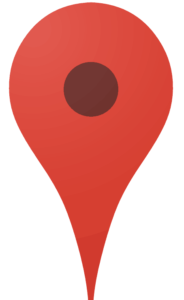 To start off digital mapping month at #ACDigPed, we’re learning about
To start off digital mapping month at #ACDigPed, we’re learning about